How to Enable Fingerprint Lock on WhatsApp on Android
Enable Fingerprint Lock on WhatsApp on Android
1. First, tap on the three-dot menu at the top right and then tap on “Settings”.
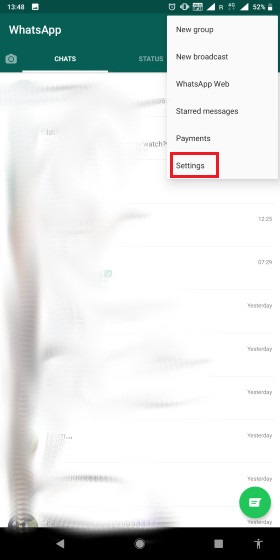
2. Here, tap on “Accounts” and then tap on “Privacy”.
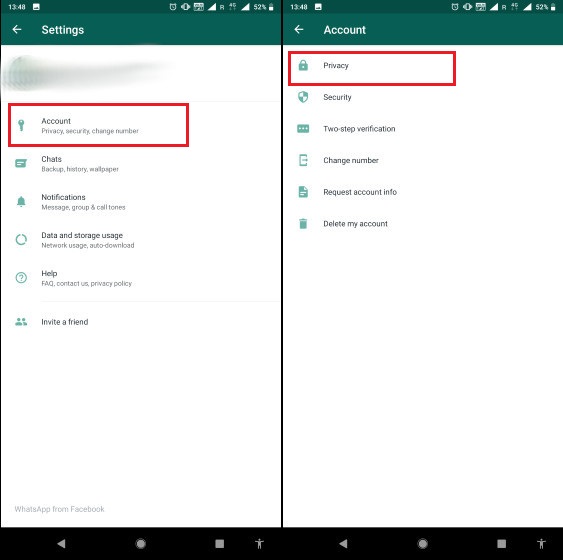
3. In the “Privacy” settings tap on the “Fingerprint lock” option. Now, turn on the toggle next to “Unlock with fingerprint” option.
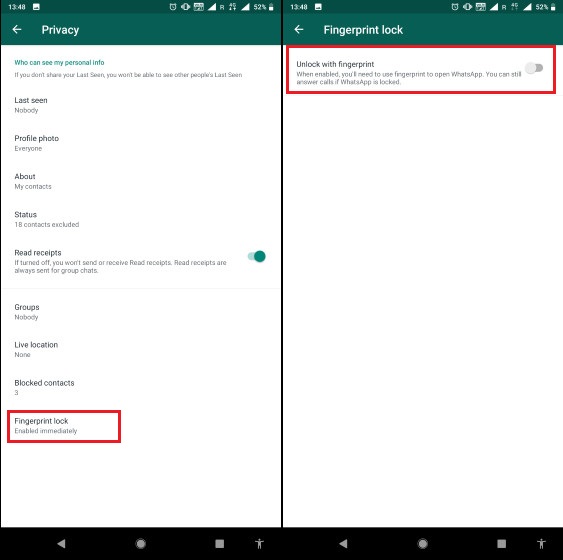
4. The app will ask you to confirm your fingerprint. Do that by touching on your phone’s fingerprint scanner.
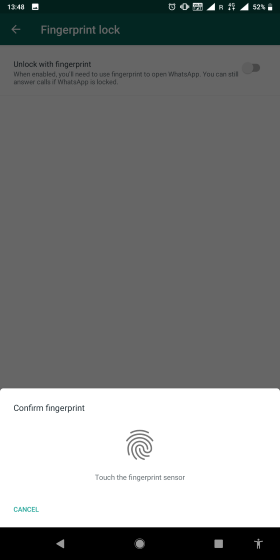
5. That’s it, now you have enabled the fingerprint lock on WhatsApp on your Android device.
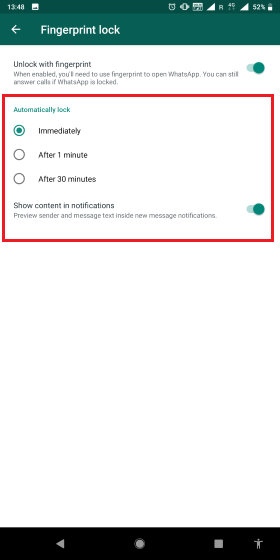
Note that you can customize some of the settings of fingerprint lock here. For example, you can select when you want WhatsApp to automatically lock chats. You can also disable message preview when the app is locked.
Via: Beebom



Comments
Post a Comment